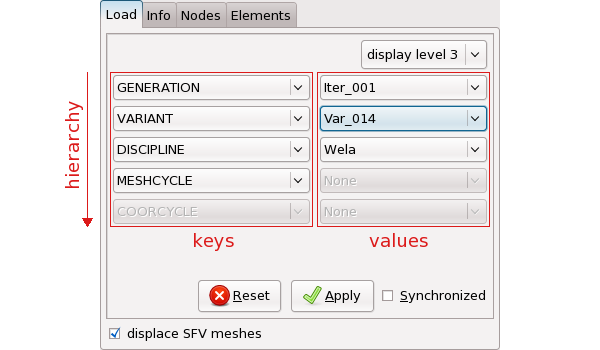The chooser widget and Python interface of the
Model object are described in this section. They
are needed when a database contains several meshes or several sets of
coordinates. When this is not the case, this section can be skipped.
It is worth mentioning that the chooser for the
Model object is very similar to the chooser of the
Field object.
The chooser is a sub-object of the Model
object permitting to select or rather choose among the various models
and their meshes that may be present in the Model
object's database. The chooser can be understood as a sequence of
key-value pairs, with the keys being the Model
enumerators, and the values being the selected enumerator values. It
permits to select which mesh should be loaded.
The keys-value pairs are arranged in a sequence to represent a
desired hierarchy (for instance, first the
(optimization-)GENERATION, then the
(per-generation) VARIANT, then the (computational)
DISCIPLINE. This will allow to enumerate the
different meshes in that order. Usually, the default hierarchy is
sufficient.
The chooser widget, which is found on the "Load" page of the
Model editor is the graphical interface to the
chooser sub-object.
The chooser widget allows for defining the enumerator hierarchy and for selecting enumerator values.
Depending on
-
The datasets present in the database,
-
And the enumerator hierarchy,
the possible enumerator values are determined by the chooser. These values are available in the drop-down combo boxes. The chooser will always allow to select any of the currently possible enumerator values. However, it is not possible to select a non-existent enumerator value. Thus, the choice presented and allowed by the chooser will always be a valid one.
The display level can be set using the drop-down combo box at the upper right of the widget. There are the following display levels:
-
Level 1: Only display those enumerators that allow for choosing between multiple values. This level is the default.
-
Level 2: Additionally display those enumerators allowing for a single value which is not "None".
-
Level 3: Display all enumerators.
We assume that the variable "m" references a
Model object. To obtain the current hierarchy and
enumerator values of the chooser sub-object, enter
>>> m.ch
[('GENERATION', 'Iter_001'), ('VARIANT', 'Var_014'),
('DISCIPLINE', 'Wela'), ('MESHCYCLE', None), ('COORCYCLE', None)]or
for item in m.ch:
print item.name # The enumerator name (key).
print item.value # The enumerator value.
print item.names # The list of possible names at this level.
print item.values # The list of possible values.Thus, the chooser consists of a sequence of so-called items. These items can be accessed
-
By index:
>>> print m.ch[2] ('DISCIPLINE', 'Wela')and
>>> for i in range(len(m.ch)): ... print m.ch[i] ... ('GENERATION', 'Iter_001') ('VARIANT', 'Var_014') ('DISCIPLINE', 'Wela') ('MESHCYCLE', None) ('COORCYCLE', None) -
By name:
>>> print m.ch['DISCIPLINE'] ('DISCIPLINE', 'Wela')
On an item, the name and value can be changed:
-
Setting the value can be done:
>>> m.ch['DISCIPLINE'].value = 'WT'
If the value of "WT" is not a valid one, an exception will be raised.
For enumerators known to baspl++, there is a shortcut:
>>> m.ch.discipline = 'WT'
For more information on the Python interface of chooser objects, see also Section 4.3.
When a change is made to the chooser, this change is by default
not immediately reflected on the Model object's
data (for performance reasons). It is thus possible to reset the
chooser to the previously selected values by pressing the "Reset"
button. To make the changes take effect, the "Apply" button in the
chooser widget must be pressed, or in the Python environment, assuming
that "f" references the mesh object,
f.load()
has the same effect.
When stepping through different meshes, it can be convenient to
have the Model object re-loading automatically when
the cycle changes. This is achieved by ticking the
Synchronized check box in the chooser widget. From
the Python environment:
f.ch.synchronized = True
The Model object will now be re-loaded
automatically each time a value of the chooser's enumerators is
changed, and it is no longer necessary to call the
load() function.